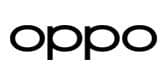- Featured
- New Mobiles
- Find New mobiles
- Latest Mobiles
- Upcoming Mobiles
- Popular Mobiles
- Gaming Mobile
- Compare Mobile
- Budget
- Under 10,000
- Under 20,000
- Under 25,000
- Under 30,000
- Under 35,000
- Under 40,000
- Under 50,000
- Over 50,000
Ad
Ad
A Beginner's Guide: How to Secure Your Wi-Fi Network
In today's digital age, securing your Wi-Fi network is essential to protect your personal information and prevent unauthorized access to your internet connection. Whether you're setting up a new Wi-Fi network or want to enhance the security of your existing one, here's a simple guide to help you safeguard your network effectively.

-
Change Default Passwords: When setting up a new Wi-Fi router, it often comes with default login credentials provided by the manufacturer. The first step in securing your network is to change these default usernames and passwords to unique and strong ones. Avoid using easily guessable passwords like "password" or "admin" and opt for a combination of letters, numbers, and special characters.
-
Enable Network Encryption: Encryption is crucial for protecting data transmitted over your Wi-Fi network from being intercepted by unauthorized users. Enable WPA2 or WPA3 encryption protocols on your router to encrypt data transmissions and ensure secure communication between devices connected to your network. Avoid using outdated encryption methods like WEP, as they are vulnerable to hacking.

-
Hide Your Network SSID: By default, Wi-Fi routers broadcast their network name (SSID) to nearby devices, making it visible to anyone within range. To enhance security, consider hiding your network's SSID to prevent it from being detected by unauthorized users. While hiding the SSID won't make your network invisible, it adds an extra layer of protection against casual attackers.
-
Implement MAC Address Filtering: MAC address filtering allows you to specify which devices are allowed to connect to your Wi-Fi network based on their unique MAC addresses. By creating a whitelist of authorized devices, you can prevent unauthorized devices from accessing your network, even if they have the correct password. Keep in mind that MAC addresses can be spoofed, so this method should be used in conjunction with other security measures.
-
Regularly Update Firmware: Router manufacturers release firmware updates periodically to address security vulnerabilities and improve performance. Make sure to check for and install firmware updates regularly to keep your router protected against the latest threats. Most modern routers have an option to automatically download and install updates, making the process hassle-free.

-
Use Strong Wi-Fi Passwords: In addition to changing the default login credentials, it's important to set a strong password for your Wi-Fi network. Choose a passphrase that is at least 12 characters long and includes a mix of uppercase and lowercase letters, numbers, and symbols. Avoid using easily guessable phrases or personal information that can be easily obtained.
-
Enable Network Firewall: Many Wi-Fi routers come with built-in firewall features that help protect your network from external threats. Enable the firewall on your router and configure it to block incoming and outgoing traffic based on predefined rules. This adds an extra layer of defense against malicious attacks and unauthorized access attempts.
-
Limit Guest Access: If your router supports guest network functionality, consider setting up a separate network for guests to use. This allows you to restrict their access to certain resources on your main network and prevents them from accessing sensitive data or devices. Configure the guest network with its own password and encryption settings for added security.
By following these simple steps, you can significantly enhance the security of your Wi-Fi network and protect your personal information from unauthorized access. Remember to regularly review and update your network security settings to stay ahead of potential threats and keep your network safe and secure.
Follow Us:
Ad
Recent News

OnePlus 13 Mini Design Leaks, Likely to Receive 6000mAh Battery
13-Mar-2025 09:46 AM

iQOO Neo 10R With Snapdragon 8s Gen3 Launched in India
12-Mar-2025 09:03 AM

India Ranked Second Globally for Internet Shutdowns in 2024
25-Feb-2025 06:03 AM

Infinix Note 50X 5G Will Likely Get Android 15 Based XOS 15
11-Mar-2025 08:55 AM

Top 5 Fossil Watches That Will Elevate Your Style Game
27-Aug-2022 05:12 AM
Reviews & Guides
View All

Best Gaming Smartphones for September 2022

Best LG Television To Buy In 2022

Luxury Watch Brands for women

10 Best Watches Under 15000 in India 2025

Best Washing Machines Under ₹35,000 : Affordable and High-Performance Options

Best Fossil Watches for Women Under 15000

Top 5 Valuable Phone Brands in the World

Do Air Purifiers Work? Understanding Their Role in Fighting Air Pollution
Ad
Latest Mobiles In India
Ad
Ad